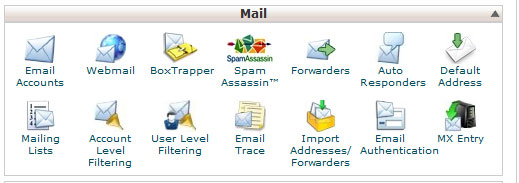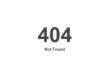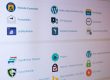For those of you who use us for hosting, or use cPanel with another provider, you have may have noticed some changes. Not long back cPanel upgraded to version 11.34, and with this came a variety of enhancements. If you are not familiar with cPanel it allows website owners can easily manage their email accounts, databases, applications, security, FTP, and control every aspect of their websites. cPanel has an extensive variety of options, yet for this post I wanted to feature some information on email management since this is an area many have questions with.
Email Accounts
Through the Email Accounts interface a website owner can:
- Create new email accounts
- Change passwords on existing accounts
- Change mailbox size
- Access the email’s webmail portal
- Auto-Configure the local email client for Outlook
- Delete email accounts
The Email Accounts page even allows the website owner to search through email accounts and even access the default email account for the site.
Create an Email Account
Forwarders
Forwarders create a simple way for creating email aliases. An example would be if myname@isp.com wanted to get all email going to business@mywebname.com as well. I typically recommend using this in conjunction with GMAIL to create a domain specific reply address.
Mailing Lists
Through the mailing lists interface, website owners can create new mailing lists and modify current mailing lists through the interface. The interface allows the mailing list owner to create a custom interface for users to sign up to the address, prefix mail postings, create welcome messages, and even a message when a member leaves the list.
Delivery Reports
Delivery Reports allow a website owner to review emails sent from the default account. This provides the website owner with a tool to diagnose and troubleshoot email issues. Reports can be based off of keyword, date, and time with multiple criteria selected when searching through reports.
MX Entry
The MX Entry feature allows the website owner to choose how the mail exchanger (MX) is setup for their domain. Through this interface, the website owner can choose the mail exchanger used for routing emails, backup the mail exchanger, and automatically detect the mail exchanger the server is using.
Webmail
The Webmail feature provides web based access to your email accounts and more importantly the ability for email account owners to perform key actions on their accounts.
The Webmail interface provides the following functionality:
- Email filtering
- Delivery Reports
- Password Modification
- Ability to create and modify Auto Responders
Webmail provides 3 choices for clients to use. Horde, Squirellmail, and Roundcube gives email account owners the ability to control their accounts and functionality through a standard web browser. Tools and Features Include:
- Automatic mail client configuration for Outlook and Mail.app
- Email filtering
- Email delivery tracking
- Simple and painless email creation/modification/deletion
- DKIM signing for outgoing emails
Auto Responders
Auto Responders create an automatic reply to emails to certain accounts. From an out of office reply to an order confirmation email, auto responders can let customers know that a website owner, or email account, has received the email. This tool can also create an automatic response to no reply accounts.
When using an Auto Responder, certain characteristics of the incoming email can be used in the response generated by cPanel. The subject, from name (when available), and incoming email address can all be used to create a custom message for each response.
Account and User Level Filtering
The Account Level Filtering feature for cPanel, allows the website owner to create filters on the default accounts. This allows emails that meet certain criteria to be treated in specific ways. User Leveling Filtering brings all of features in Account Level Filtering to the user level. This allows individual users to have the same level of customization, regarding email filtering, as the website owner.
Website owners can create a filter that moves email that meet the criteria in the following areas:
- From address
- Subject of the email
- To address
- Reply address
- Body of the email
- Any header
- Any recipient
- Has not previously been delivered
- Is an error message
Any of these fields can be set against custom fields using a comprehensive set of operators. These messages can then be:
- Discarded
- Redirected
- Failed with message
- Stop Processing rules
- Delivered to folder
- Piped to a program
A test area is provided as well to ensure that filters are properly working as you have set them up.
Mail Delivery Route:
Delivery Route provides another tool to website owners for troubleshooting email issues. This tool will allow a website owner to:
- Create a test email that shows the full path an email will take when transferring from the local server to the remote email address
- Search through previously sent mail to see the path that it took to reach the remote email address
Import Addresses/Forwarders:
The Import Addresses/Forwarders feature allows for the bulk creation of email address and email forwarders through comma separated value (csv) files and excel spreedsheets (xls) files. Through this tool email accounts, passwords, quotas can be created in bulk through a quick and painless method. The cPanel interface even includes sample files of each to help website owners with the details of the process
SpamAssassin
SpamAssassin is a powerful tool that automatically searches through email for the tell tale signs of spam. As many website owners can attest to, spam is one of the most troubling part of hosting email accounts. Through the simple interface Spam Assassin can:
- Enable SpamAssassin
- Enable Auto-Delete Spam (This sets the number of filters a message hits before marked as spam)
- Disable Auto-Delete Spam
- Configure SpamAssassin: Whitelist,
Blacklist - Set score ratings on different filters
Default Address:
Default Address creates a “catch” system for any mail that is sent to an invalid email address. An example would be if user1@domain.com were sent an email and no “user1” account existed, the Default Address settings would be used. The options of the Default Address interface allow website owners to:
- Discard with error to sender (including custom message)
- Forward to email address (catch all account)
- Forward to the website owner’s system account
- Pipe to a program (run a custom script)
- Discard the email
Email Authentication
The Email Authentication feature allows website owners to sign emails through DomainKeys Identified Mail (DKIM). This allows the recipients of emails from the website owners domain to certify the messages sent from it are genuinely from the domain that they claim to be from. This works to prevent spammers from forging emails from your site. Another feature of Email Authentication is the Sender Policy Framework (SPF). This allows a website owner to setup remote servers and IP addresses to send email from your domain. This helps minimize spam on outgoing messages.
Email Archiving
The Email Archiving feature allows users to save incoming, outgoing, or mailing list messages for a specified amount of time. Archived messages are stored under the mail directory in the user’s home directory.