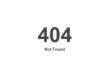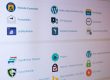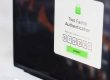I wrote not long back about some recent changes with our hosting account control panel “cPanel”. If you are unfamiliar with cPanel you can view a live demo here: View cPanel Demo
User ID: x3demob | Password: x3demob
In this post I wanted to feature some additional areas that many clients ask about.
Password Protect Directories
Password Protect Directories allows website owners to protect folders on their site with passwords. This means if someone wishes to access the folder or any of the content inside that folder, they must log-in with a valid username and password. This is handy for protecting valuable data or ensuring that only select visitors are able to access it. You can learn more about this from the following video.
For more information visit: https://cpanel.net/website-owners/feature-tour/security/
FTP Accounts
If you have someone managing your website you will likely want to have more than one FTP (File Transmission Protocol) access login. The FTP Accounts tool in cPanel allows website owners to control who has access to upload, download, and edit files and folders FTP. FTP accounts can be created through a simple form and restrictions such as directory size can be levied on the FTP accounts. Through this interface, website owners can also change passwords, change quotas, delete accounts, and even download configuration files for popular FTP clients. You can learn more about this from the following video.
File Manager
The File Manager tool allows website owners to change content, add new files and folders, move and many more powerful tools. All of this done is a simple graphical interface. This tool removes the need for command line coding and the sometimes confusing intricacies that come with command line interfaces.
These tools allow the website owner to:
- Create new files
- Create new folders
- Copy Files and Folders
- Move Files and Folders
- Upload files from a local machine
- Download files to the local machine
- Delete files and folders
- Rename files and folders
- Edit files through:
— A simple text editor
— A graphical color coded code editor
— A graphical WYSIWYG HTML editor
— Change file and folder permissions
— View files
— Extract and compress files
Learn more about the File Manager at the following video:
Domains is an area that many have confusion with. I’ve written about this before, but here is a refresher.
Subdomains
Subdomains give the website owner the ability to create, manage, and remove subdomains. Subdomains are URL address for different parts of a website. An example of this would be a site named sample.com having a subdomain of a.sample.com that goes to a different directory or location. Subdomains are often used for mobile websites, ex m.mysite.com. Learn more from the following video.
Parked Domains
Parked Domains allow website owners to point additional domain names they own to their site. If sample.com owned test.com, Parked Domains would allow the owner to point test.com to sample.com. All of this can be done with one simple form. Parked Domains will also allow a website owner to point a Parked Domain to a directory of the main domain. This would mean test.com could point to the sample.com/test/ folder. You can learn more about domain management at the following video.