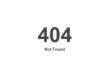If you are interested in a new website, or a full redevelopment of an existing one you need to have your content ready to move forward. The problem is that most people aren’t prepared for what is needed (and often feel overwhelmed with the idea of getting everything together), and this lack of preparedness is the primary deterrent for most perspective clients, and the reason why many websites are quoted much higher than they need to be. If you need a website, yet don’t know where to start, this blog post is for you.
Step 1: Define the type of website you need.
What I mean here is that there are static websites and CMS (Content Management System) websites.
A static website is best for people who want the freedom of customization across the pages, and the ability to incorporate diverse scripting. A static website is highly secure since it doesn’t require a database to store the page content and therefore can’t be hacked. Since static websites are not template based, they can be easily customized, and in most cases dynamic content can be incorporated into a static site as individual inclusions. The downside is that web design software is needed for the editing of the pages, so in most cases a designer will need to do the updates.
A CMS website is best for people who need dynamic (database driven) content such as blogs, forums, event calendars, e-commerce, polls, etc. and who want to administer (make changes to) the content them self. CMS websites are template/theme based, meaning that each page is dynamically created, so the page/post content is rendered into a common template/theme. The downside is that there is less freedom of customization since each page type is defined by the template page that is assigned to it, and yes, most CMS websites can be hacked (known as a SQL Injection). CMS websites can be customized (similar to a static website) yet in most cases the customization is not a quick process since PHP (not HTML) is used as the coding, and so customization is rarely inexpensive. Finally, most CMS templates/themes provide only a few different page options.
* On a side note, I have found that while many people initially like the idea of a CMS since they don’t want to pay a designer for making changes, most end up not making the changes them self since CMS websites are often complicated for the non-techy / designer type. In addition, most clients don’t have image editing software for resizing/cropping photos, and few find the time to really learn the program and design elements well enough to render the pages consistently over time.
Step 2: Define the Scope of the project
The Budget: If your budget is low (less than $1000) you will need to be realistic about your expectations. In many cases I will get a quote request where someone will want the “whole caboodle” yet only wants to pay $600. Ok, if this is you, then you need to go take some web design classes and learn how to create your own website. Any designer who only charges a few hundred dollars for a website is either very green and inexperienced, or is related to you. As a rule, most small to mid-sized websites will range is cost from $1000 to $4000. Industry level websites will be consistently more.
Customization and Cost: When you require a high level of customization, the cost will typically go up. In many cases a perspective client will want a script to do something, and unless there is an open-source or commercial option that can provide this functionality, you are looking at the need to hire a custom coder (which most designers are not), and to hire someone for this won’t be cheap. Ask yourself, is there an option already available that provides most of what you want? If there is, and your budget is limited, go with the established option.
Layout customization is another factor that can increase the cost. As you will see with a bit of searching, most websites have common page elements, ie header, navigation placement, primary content area, sidebar, footer, etc. When one deviates too much from a standard layout format, the cost will increase.
Form customization is also a potential cost consideration. Most contact forms are pretty straight forward. If your form needs are many, such as multipart, conditional fields, tool-tips, captcha, etc, the cost will increase accordingly.
Gallery development can also take a lot of time, so ask yourself if your need is simply some images on a page, or a entire gallery? Gallery option vary a lot, and the common choices are jQuery Lightbox or PrettyPhoto, and Flash. jQuery is definitely the best option since it ADA compliant, whereas Flash galleries are not.
Step 3: Define the pages and their content
When thinking of a new design, or a full redevelopment is necessary to brainstorm on exactly what you want. In this regard I suggest visiting several of your top ranked competition’s websites and taking notes about what you like. There are common pages across most websites which will include: home, about us, contact us, services, and testimonials. There are many other options as well, such as company directory, clients, faq, white pages, press, etc. As you browse your competition websites you will get a good idea about the type of pages you need and the type of content each page should have. Keep in mind how you want each page named and titled. If you need PDFs converted from Word Docs, need video streaming or embedded from YouTube or Vimeo, need a calendar or events manager, need a newsletter signup form, etc…then each of these need to be defined and noted to your designer.
Step 4: Define the Design look/feel
In many cases you will have an existing logo, one often used for print marketing. It is important to retain a consistent look across media, so (assuming you like your existing logo) then you need to provide this as a high quality image, where possible, to your designer. A good designer will sample the color values, and consider the design styling, and then convey these in the new design. So for example, if you have a blue, red, white, grey, and black logo, then these colors should be used as the website colors where appropriate.
Next, with consideration of the type of pages you will have, look at your competition, and other websites you like, and take notes about what you like for each. Here we look at the styling elements such as the navigation (look, its placement, and functionality), the header design type/style, the use of animation, the layout (one column, two column, three column), the type of content added to the sidebars, differentiation of content across the pages, how the footer is used, etc. Again, the more specific you are, the better chance your getting what you want from the designer the first time, and with less revisions comes less frustration, and less cost.
On our “Steps of Development page” we have provided the representative steps that we go through with each client. Step 2 is “Representative Model” which is followed by navigation and header design since these are important design considerations. You can view this page at https://www.ecurtisdesigns.com/steps-of-development.html
Step 5: Social Media Integration
For most websites, a key to effective marketing is social media integration. Most business will have a Facebook page, and many use Twitter, LinkedIn, and Google Plus. If you intend to use these then these should be incorporated effectively on the website. As with the layout look/feel, you may decide that you want the icons as small inclusions on the header and/or footer, or you may want something larger, such a button or banner, a Facebook “Like” box, a Twitter Feed inclusion, etc. If you need assistance with creating a social media presence, many designers will help you with this for a cost. My feeling though is that in most cases the business owner can adequately create, and administer their respective social media content.
Step 6: Gathering Assets
Once you’ve defined all the content you need, it needs to be provided to the designer in an orderly way. If you provide scanned documents and brochures to the designer, he/she will be required to type out your content. This takes time, so you will be charged for it. The best thing to do is provide text for the pages in “Notepad” (Programs/Accessories/Notepad). Notepad is better than MS Word since it doesn’t have any special formatting and can be copied/pasted into a web page without editing. PDF content is also a problem, since like Word, it will have its own formatting in place in most cases. My suggestion is to create a separate notepad text document for each page, and then name it based upon the defined page name. Add your content, and then save all the notepad text documents in a common folder. It is important to remember to proof your text, which means check for spelling, grammar, and logical flow. Copy writing and proofing is additional to the web design cost, so unless you want to pay to have someone else write/correct your content, you best do it yourself.
After the text content is ready, you want to ensure that you have the images needed. If the images you have need editing, then indicate this to the designer. Editing might include cropping part of the picture, optimizing the contrast color, resizing, repairing, colorizing, etc. If your images are part of print marketing, such as a brochure/flyer, then it is best to have the designer scan them unless you have a good scanner. Note that the web uses 72 dpi, and most digital cameras will create an image at 200 or 300 dpi. You can provide them this way to the designer, but this will require them to lower the dpi to ensure that the images load fast. As for image formats, most designers can work with .JPG, .PNG, .Tiff, .EPS, .PSD, GIF, and .PDF. There are a variety of other programs that will output with their own native extension (such as Corel Draw), and in this case see if there is an export option of .Tiff or .JPG, (or .PNG if the image is on a transparent background).
Next you want to group your PDFs, or Word Docs together if they need to be converted to PDF by the designer. If you have excel files, powerpoint presentations, video/s, or other document/file formats that need to be added have these ready as well.
Finally, once you have all the content ready, group the content for each page in its own folder. For example. for the About Us page you would create a folder “About Us”. In this folder you would add your “About Us” notepad text document, any images, video, pdfs, etc that you want added to this page. Next you should create an additional page of instructions. On this you might say something like … Use large headings for titles, italicise quotes and have them in a dynamic scrollable box, add thumbnail images on right sidebar that open upon clicking to a full-sized image. Place video below third paragraph of text, and add the caption “Our Company Video, 2012”. Again, the more detailed and specific you are, the less time it will take to create your pages, and less edits will be required. Once you have all of your folders created, group them in a new folder “Website” and ZIP it and email it.
To learn more I encourage you to view our Web Design Layout page. This page provides general layout assessment information and examples, and provides detailed information on page dimensions, background styling, page colors, title bar, header design, navigation, body content, content elements, the footer section, and the sub footer. You can view this page at https://www.ecurtisdesigns.com/page-layout-options.html
Step 7: SEO and Submission
Once your pages are competed it is important to look at each page individually and ensure that the important “targeted” keywords are in evidence. These are provided for in a variety of ways which include the page titles, the headings, the keywords and description metatags, Alt (for iamges) and Title (for text links) tags. The important thing for you to do is make a list of the keywords you want noted for each page. Your designer can do some research (assuming they have SEO experience) and help you define which words need to be targeted, and the proper keyword density relationship. Once the list is together write up a brief, two to three sentence, description for each page. This will be added to the description tag.
Submission of the final site can be done by you, or the designer. In most cases submitting to Google, Yahoo, and Bing is ample. Some will also submit to the popular directories such as DMOZ, Google Places, Merchant Circle, Yellow Pages.com, Bing Business Portal, etc. There are other submission options as well, often industry specific, but my advice is not to submit to a search engine or directory if they charge for submission, or have a low search engine ranking.
Step 8: Choosing the Right Designer
There are many designers, and most charge way too much for what they provide. The majority of my site redevelopments were created by designers who had little experience, so I encounter poor layout, image, and styling choices, content that isn’t proofed or organized, pages that aren’t optimized for the search engines, and code that is outdated and not ADA compliant. I have no doubt that these “designers” think they’re doing good work, but the difference between a good designer, and a bad designer is quickly evident in the quality of their portfolio, their ability to write effective, coherent text copy, and their ability to provide diverse scripting options, instead of a “one size fits all” approach as many do. If your need for customization is high, then yes, you will likely have to hire someone who specializes in custom scripting, but the problem here is that many “custom” jobs are for CMS websites, which other designers (having no experience in how it was created) won’t work on.
FINAL NOTES: As you can see, there are a lot of considerations when it comes to designing a website. It is always best for the client to spend time learning, both my browsing competition, and by learning about the script options available. If you have chosen a CMS website, consider which CMS platform you want to use, … Joomla, WordPress, Blogger, Drupal, etc, and then see what is available to extend the functionality. For Joomla for example, there is a large development community where you can find plugins and components of many types, but be sure to read the technical specifications and reviews since many components/plugins will only work with a certain “old” version, not the latest version, and the comments provided by users will often let you know if a script is worth using or not. Most also have demos, so be sure to view them where possible. And finally, know that there are many scripting languages used to create CMS websites. The most popular is PHP, but ASP is often used as well, which requires a Microsoft server. My suggestion, stick with PHP, hosting is cheaper, more designers code in it, and there are many more scripting options available for it.