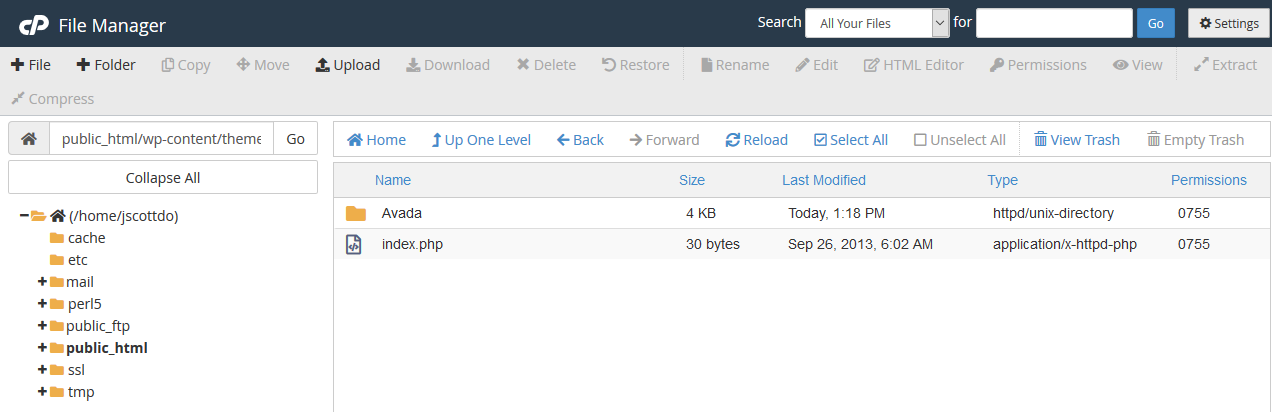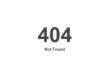When you need to upgrade your WordPress theme you’ll receive a notice that reads “The following themes have new versions available“. In most cases you’ll be able to do a version upgrade from WordPress by selecting “update theme”. Unfortunately this is not always the case, for which you will receive a notice about an error occurring, typically with “Update Failed: Update package not available“. If this occurs you’ll need to upgrade the theme manually.
There are three ways to do the manual upgrade:
- You can add it as a new theme by renaming it, after which you would delete the previous version.
- You can overwrite the files in the themes folder through FTP.
- You can overwrite the files in the themes folder through cPanel.
I’ve used all three methods, and the best option in my opinion is cPanel.
The cPanel Method
For this method you would ensure that your theme files are a zipped archive (using winzip). Note that in many cases the theme, say “Avada”, will be in a folder with the version number on it (eg. themeforest-2833226-avada-responsive-multipurpose-theme-wordpress-theme), so you need to extract the files, and then zip just the folder that has the theme name, so “Avada”.
After you login to cPanel go to the Files section and open “File Manager”. The file manager works just like FTP yet it is a lot faster. You would then navigate to the themes folder >> public_html >> wp-content >> themes. At this point you will see the theme folder. Now you’ll want to upload your theme zip file (which should be the same name as the existing one). Navigate back (up one level) to the themes folder and you will see the zip archive you just added. Now you will click upon the zip file and select “Extract”, and if prompted, select overwrite existing files.
Now delete the zip file you uploaded before. That’s it. The theme will have been upgraded.