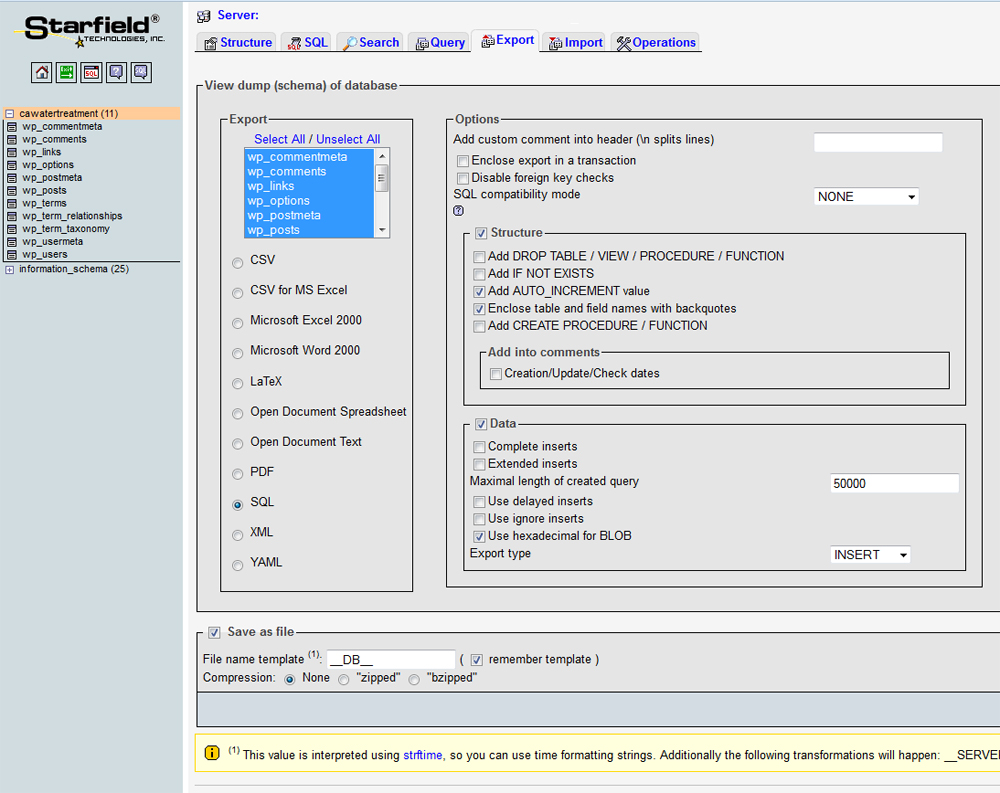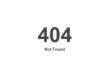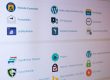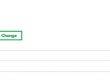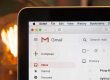GoDaddy.com is one of the most popular domain name and hosting companies, and since working within the GoDaddy environment is not always so easy (and they have changed things a bit with their recent update) I thought I would talk a bit about how to navigate the common areas.
Firstly, when you log-in you will see your account name in the upper-left corner of the page. At the left of this is “My Account” which you click to leave the default home page and navigate to your page. As the screenshot shows you’ll have your customer ID number and PIN ****. If you ever need GoDaddy support you’ll need either your account name or customer ID number and your PIN. These are both shown on this screen. If you forget your PIN just click the “PIN ****” and a pop-out box will tell you what it is.
The first tab on this page is “products”. This is where you will administer your GoDaddy products.
DOMAIN NAMES
Firstly we have domain names. When you click on the box it will expand and you’ll see your domain names with their expiration date. Each one has a green “launch” button which will take you a new page for that specific domain. The first column is “domain information”. This is the area the majority will utilize the most. The options are:
Locked: whether you want the name locked or not. The only time one will typically unlock the domain is when there is a domain transfer to a new domain name provider. So yes, keep it locked.
Expires On: Beyond the expiration date there is a link to “renew” and an option to consolidate. Consolidation will group all of your domain names so that they come up for renewal on the same date.
Auto-Renew: Here you select “on” or “off”. I personally choose “on” since I don’t want to forget to renew it, though for a site that is temporary I would set it to “off”.
You can ignore “status” and “authorization” code.
Forwarding: is when you want to forward a domain name to another website that is already linked to a domain name. This is also known as “masking”. To be clear I don’t recommend domain forwarding/masking since the search engine will see this as two separate URLs with identical content (spamming). If you do need to forward a domain name then you need to do a permanent 301 redirect. The reality is that it is never a good idea to have multiple domains pointing at the same content. If you want to buy the domains to ensure that someone else doesn’t piggyback on your success, then sure, just “park” them.
Ok, so below the domain information section we have “nameservers”. Next to your nameservers are two links: “Set Nameservers” and “Manage DS Records”. If nameservers are unclear to you they work like this – when you get a hosting account they will have their own nameservers which you provide to the domain name company (GoDaddy) to link up the hosting account. By default GoDaddy (or Network Solutions, etc) will provide you parked nameservers. When you decide to link up your domain name to the hosting account you need to “Set Nameservers” which allows you to add the two provided by the hosting account.
For example, my hosting account nameservers are:
NS1027.WEBSITEWELCOME.COM
NS1028.WEBSITEWELCOME.COM
I simply copy/paste these into the boxes provided under “Set Nameservers” and my hosting account at HostGator is linked to the domain name at GoDaddy. If you have GoDaddy for your hosting they will link it up for free, just call them.
The other link is “Manage DS Records”. This is a security measure that uses digital signatures to authenticate the origin of DNS data and prevent the use of forged DNS data. I did some research on this and unless you have a premium domain name and hosting with GoDaddy they are very unhelpful about how to set this up.
Below the Nameservers area you will have “contacts”. This is what one will see in a “whois” search (assuming your domain is not private). By default they will all be the same – the information provided by the account holder, but you can set up the administrative, technical, and billing contact to be different as desired. In many cases a client will set the web designer as the administrative contact to provide access permissions.
As for other aspects of this page, There is “domain enhancements” which you can generally ignore. These are all unnecessary add-ons which GoDaddy is well known to provide at every turn. The “related products” section in the far right column may be of use to you, but you can navigate to these by going to primary “my account” area as well. There are a variety of icons and other information, but I trust all will be self explanatory.
WEB HOSTING
Since many people use GoDaddy for hosting (I recommend HostGator) I wanted to cover a bit on this. Firstly there is no green “launch” button even if you have an account. So just click the web hosting box/title and the accordion tab will expand. Here you will see the domain name associated with the hosting account with the launch button. Ignore the “free hosting plans” button below. When you click the launch button you’ll see a preview of your website with a bunch of “add-on” tools below which include popular apps, tools, settings, stats, and databases. This is in effect the control panel of the hosting platform. Of these options I would suggest familiarizing yourself with the “FTP File Manager” under Tools, and “MYSQL” under databases. The file manager is a simple web-based file manager client, which works for simple uploads, but for full access to your hosting account you’ll want to create an FTP account which can be found under settings as “FTP Users”. Note that the primary account options are also provided in the upper right box called “Account Snapshot”.
Creating an FTP user is pretty simple, just click the tab or link for it, select the “Add FTP user” button, and then enter a username/password. You will note that GoDaddy has special requirements:
Your User Name:
Must contain between 5-14 characters.
Must begin with a letter.
Can only contain letters and numbers.
Can only contain lowercase letters.
Password:
Must contain 8 to 14 characters.
Must contain at least one lowercase letter.
Must contain at least one uppercase letter.
Must contain at least one number.
Must begin with a letter.
Cannot contain the user name.
Cannot contain the following characters: question mark, space, caret, single quote, double quote, colon, backslash, dollar sign, ampersand, greater than, less than, tilde, semi-colon, or accent.
DATABASES
The other important area is the database section. When you click this area you’ll see the database name and its version, with a link to “manage via phpMyAdmin”. Click the link and you’ll be in the standard PHPMyAdmin interface which is used to do database backups. It is important to note that when a database is first created it requires a username and password. This will be unique to the database, so separate from your GoDaddy account.
When you log-in you’ll see the database name on the left blue column. Below this is the “information_schema” which you should just ignore. Ok, so click on the database name link in the left column and you’ll see all of the database records. Select the “check all” button below the table and you’ll see the table turn orange in color. Now you need to click the “Export” tab at the top. Note that the first tab “Structure” is where you selected “check all”. This screen can look a little intimidating, but all you need to do is select the option box of “save as file”. This way you can save it locally on your computer. Otherwise the settings noted are fine, which should be “SQL” for database type, all selected for export, Add AUTO_INCREMENT value, Enclose table and field names with backquotes, Data, and Use hexadecimal for BLOB.
So again, just use the default settings with the “save file as” option, or if you are unclear view my screenshot.
If you use Email at Godaddy (my suggestion is to use Google), then you click the webmail login button and a new page will open with a login screen. This is typical webmail like one would find on any hosting platform, so should be self explanatory.
WEBSITE BUILDER
Website builder is the “free for 5 pages” websiteTonight WYSWYG platform that GoDaddy offers … similar to what Network Solution offers. This is a horrible interface, and the client’s I’ve had that have used it have been very unpleased. If you do use this and need help then yes, I’ll help you, but note that the pages are not fully customizable (only some regions are editable), and nor is it possible to apply advanced SEO tags.
GoDaddy has a few other options such as “domains by proxy”, “photo album”, “quick blogcast”, and “for sale and starter web pages”. I don’t really know much about these, but my suggestion is never to utilize a service unless you are sure you need it (always do a bit of research first) and ensure that it is the best option available for the best price.